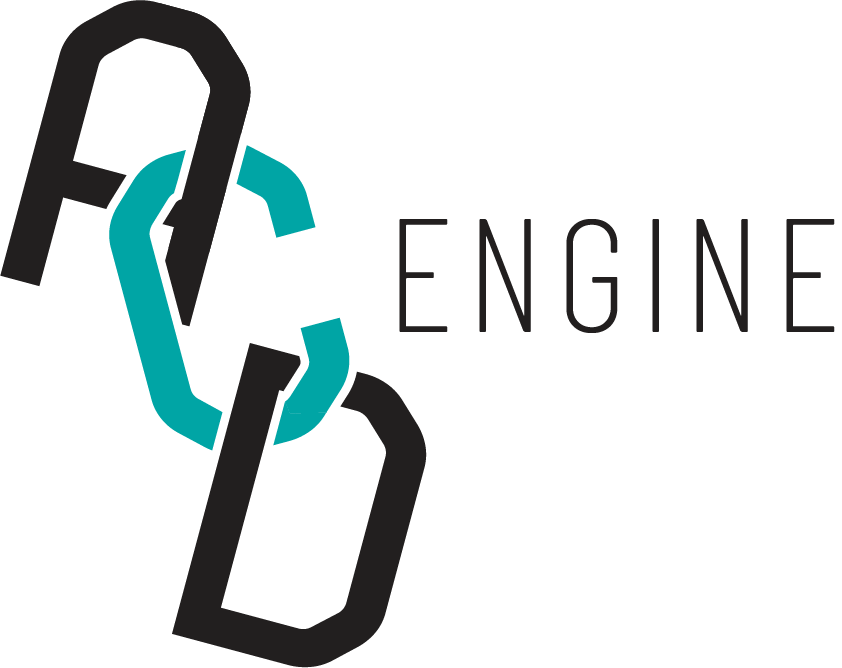ACDE Map#
In this notebook, we showcase the ACDE Map - a web-based interactive map that allows users to explore the ACDEA data in a visual and intuitive way. Instructions on how to use the application are provided below.
Temporal Mapping of Australian Cultural Activity#
Instructions
Drag the slider to establish a start year for the animated spatio-temporal map.
Uncheck cultural categories that you do not want to include in the map, otherwise leave as is.
Press the play button and this will begin the animation. Each frame corresponds to one month. You can pause the animation at any time by pressing the pause button.
You can zoom in/out, drag the map, and also click data points for more information.
Once you have stopped the animation and landed on a month/year of interest, you can then press the
Generate network graphbutton which will load a network graph displaying relationships across all organisations and participants for the selected month/year. This graph is made up of a sample of what is within the mapview. If you would like to fetch another sample for the same month/year, simply press theGenerate network graphbutton again.If you want to produce a network graph for a different month/year, you will need to start the process again. First, you will need to press the
Clear mapbutton to remove all data points from the map. Next, you can make changes to the animation speed, start year or filter specific cultural categories. From here you will need to press the play button again to generate a new animation. The data that is presented in the mapview is the same data that is used to generate the network graph, therefore if you would like to generate a network graph of a specific cultural category or many, you need to make sure the corresponding cultural categories are checked.
Other Functionalities
If you would like the animation to run faster, you can reduce the default speed value from 500 to 200. Be careful with this input as every time you modify the speed value, the slider will reset to the default start year (1900).
In its initial state, the animated map will keep data from previous months/years. If you would prefer to only see relevant data for each month/year, you can check the
Clear data after every monthcheckbox.
Network Graph Legend
Blue nodes represent organisations/venues.
Grey nodes represent participants.
Edges represent an occurence in the given time period - they are uniformally weighted. The colour of the edge corresponds with the cultural category of the participant’s engagement with an organisation/venue.
The size of a participant node also corresponds with the number of participated events in the given time period. This frequency can be obtained by hovering over the node.